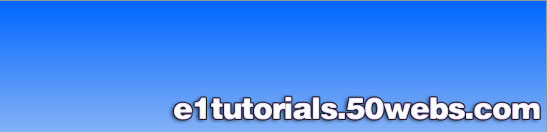Run ASP on Your PC
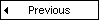

You can run ASP on your own PC without an external
server. To do that, you must install Microsoft's Personal Web Server
(PWS) or Internet Information Services (IIS) on your PC
How to Run ASP on your own PC
You can run ASP on your own PC
without an external server. To do that, you must
install Microsoft's Personal Web Server (PWS) or
Internet Information Services (IIS) on your PC.
If you are serious about using
ASP, you should have at least Windows 98, Second
Edition.
If you are really serious about
using ASP, you should go for Windows 2000.
How to install PWS and run ASP on
Windows 95
Personal Web Server (PWS) is not
shipped with Windows 95 !!
To run ASP on Windows 95, you will
have to download "Windows NT 4.0 Option Pack" from
Microsoft.
Download the "Windows NT 4.0 Option
Pack"
How to install PWS and run ASP on
Windows NT
Personal Web Server (PWS) is not
shipped with Windows NT !!
To run ASP on Windows NT, you will
have to download "Windows NT 4.0 Option Pack" from
Microsoft.
Download the "Windows NT 4.0 Option
Pack"
How to install PWS and run ASP on
Windows 98
-
Open the Add-ons
folder on your Windows98 CD, find the PWS
folder and run the setup.exe file.
-
An Inetpub folder will
be created on your harddrive. Open it and find
the wwwroot folder.
-
Create a new folder,
like "MyWeb", under wwwroot.
-
Use a text editor
to write some ASP code, save the file as
"test1.asp" in the "MyWeb" folder.
-
Make sure your Web server is
running - The installation program has added a
new icon on your task bar (this is the PWS
symbol). Click on the icon and press the Start
button in the window that appears.
-
Open your browser
and type in "http://localhost/MyWeb/test1.asp",
to view your first ASP page.
How to install PWS and run ASP on
Windows ME
Personal Web Server (PWS) is not
included with Windows Me !!
Read article from Microsoft
A workaround!
How to install IIS and run ASP on
Windows 2000
-
From your Start Button,
go to Settings, and Control Panel
-
In the Control Panel window
select Add/Remove Programs
-
In the Add/Remove window
select Add/Remove Windows Components
-
In the Wizard window check
Internet Information Services, click OK
-
An Inetpub folder will
be created on your harddrive
-
Open the Inetpub folder, and
find a folder named wwwroot
-
Create a new folder,
like "MyWeb", under wwwroot.
-
Use a text editor
to write some ASP code, save the file as
"test1.asp" in the "MyWeb" folder
-
Make sure your Web server is
running - The installation program has added a
new icon on your task bar (this is the IIS
symbol). Click on the icon and press the Start
button in the window that appears.
-
Open your browser
and type in "http://localhost/MyWeb/test1.asp",
to view your first ASP page
How to install IIS and run ASP on
Windows XP Professional
Note:
You cannot run ASP on Windows XP Home Edition.
-
Insert the Windows XP
Professional CD-Rom into your CD-Rom Drive
-
From your Start Button,
go to Settings, and Control Panel
-
In the Control Panel window
select Add/Remove Programs
-
In the Add/Remove window
select Add/Remove Windows Components
-
In the Wizard window check
Internet Information Services, click OK
-
An Inetpub folder will
be created on your harddrive
-
Open the Inetpub folder, and
find a folder named wwwroot
-
Create a new folder,
like "MyWeb", under wwwroot.
-
Use a text editor
to write some ASP code, save the file as
"test1.asp" in the "MyWeb" folder
-
Make sure your Web server is
running - its status can be checked by going
into the Control Panel, then
Administrative Tools, and double-click the "IIS
Manager" icon
-
Open your browser
and type in "http://localhost/MyWeb/test1.asp",
to view your first ASP page
How to install IIS and run ASP on
Windows Server 2003 (Windows .NET Server)
-
When you start the Windows
Server 2003, you should see the Manage Your
Server wizard
-
If the wizard is not
displayed, go to Administrative Tools,
and select Manage Your Server
-
In the wizard, click Add
or Remove a Role, click Next
-
Select Custom
Configuration, click Next
-
Select Application Server
role, click Next
-
Select Enable ASP.NET,
click Next
-
Now, the wizard may ask for
the Server 2003 CD. Insert the CD and let
it run until it is finished, then click the
Finish button
-
The wizard should now show
the Application Server role installed
-
Click on Manage This
Application Server to bring up the
Application Server Management Console (MMC)
-
Expand the Internet
Information Services (IIS) Manager, then
expand your server, and then the Web Sites
folder
-
You should see the Default
Web Site, and it should not say (Stopped)
-
IIS is running!
-
In the Internet
Information Services (IIS) Manager click on
the Web Service Extensions folder
-
Here you will see that
Active Server Pages are Prohibited (this is
the default configuration of IIS 6)
-
Highlight Active Server
Pages and click the Allow button
-
ASP is now active!
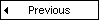

|